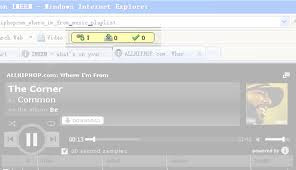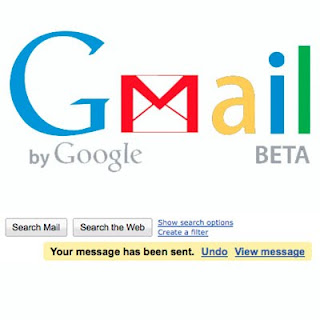slash the web! 
blekko is a better way to search the web by using slashtags. slashtags search only the sites you want and cut out the spam sites. use friends, experts, community or your own slashtags to slash in what you want and slash out what you don't.
web search bill of rights
| 1. | Search shall be open |
| 2. | Search results shall involve people |
| 3. | Ranking data shall not be kept secret |
| 4. | Web data shall be readily available |
| 5. | There is no one-size-fits-all for search |
| 6. | Advanced search shall be accessible |
| 7. | Search engine tools shall be open to all |
| 8. | Search & community go hand-in-hand |
| 9. | Spam does not belong in search results |
| 10. | Privacy of searchers shall not be violated |
how to slash the web
| make 'em: | Make a slashtag that includes just your favorite sites. make it as narrow (/scuba) or as broad (/favorites) as you like. Add that slashtag to any search and you're only searching those sites. |
|---|---|
| use 'em: | find a friend's slashtag and get in their head for your searches. For example, try searching Rich's home brewing slashtag for quality info on brewing your own beer (ex. wheat beer /homebrew). |
| make 'em better: | We've already created hundreds of topic slashtags that you can search now. everything from /conservative, to /humor to /vc is there. Drop us a tweet (@blekko) and tell us if you think any are missing sites or if you have ideas for other topics. |
Five use cases where slashtags shine
- Verticals with just YOUR favorite sites:
u2 /music, iphone reviews /tech, wine /buy, 2010 season /steelers, American Idol /tv - Search you can't do with keywords:
global warming /conservative, ufos /paranormal, congress /humor, Kim Kardashian /gossip - Slash through heavily spammed categories:
avoiding swine flu /health, iphone 4 reviews /techblogs, Aruba /travel, low calorie /diet - Access to recent material and web data:
Obama /date, Mel Gibson /rank, cnn.com /seo, techcrunch.com /links - Direct access to 3rd party api's:
US Open /youtube, Twilight /twitter, Moby Dick /amazon, sports car /shop
get out there & slash the web!
you know the sites you want search results from and you know the spammers, SEO gamers and content farms that just get in the way. so get out there and slash the web: slash in the sites you like and slash out the ones you don't.